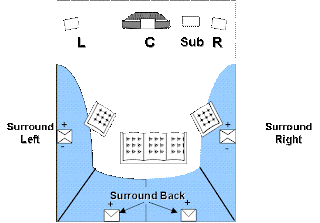An extremely versatile projector indeed, the BenQ GP1 LED projector makes a compelling case for boardroom, living room, games room, or campsite use. Small and medium sized businesses, entrepreneurs and traveling salespeople, gamers and consumers with large-screen needs have little reason not to take a hard look at this little gem.
Review Verdict
* An extremely versatile projector indeed, the BenQ GP1 LED projector makes a compelling case for boardroom, living room, games room, or campsite use. Small and medium sized businesses, entrepreneurs and traveling salespeople, gamers and consumers with large-screen needs have little reason not to take a hard look at this little gem.
The Good & Bad
* Sleek, compact design
* Built-in USB reader with audio and video decoding support
* Auto keystone function
* Excellent image quality, contrast and sharpness
* Long-life LED lamps need no replacement
* Intuitive, comprehensive menu system
* VGA cable a bit short
* Native resolution too low to support HD content
* Lacks DVI input
* Short supported codecs list
* MSRP a bit steep
* Non-intuitive remote control button arrangement
Essential Specs & Stats
* Projection system: Texas Instruments' DLP
* Image size: 15" to 80"
* Native Resolution: 858 x 600
* Input(s): VGA, composite video + analog audio (L/R), component video, USB
* Outputs(s): 3.5mm stereo audio
* Brightness: 100 ANSI lumens
* Contrast ratio: 2000:1
* Lamps: 3 LEDs
* Lamp life: 20,000 hrs.
* Extra(s): iPod dock (optional), 2W speakers
* Dimensions: 5.3" X 2.1" X 4.7"
* Weight: 1.4 lb.
* Release date: June 2009
* Warranty: One year
Package Content
* BenQ GP1 LED digital projector
* Infrared remote control
* Power supply and AC cable
* Carry case
* Input cables
* CD User Manual
* Printed Quick Start Guide
* Safety Manual
GP1 - Good Things Come in Small package
Unboxing the BenQ GP1 LED projector is a very pleasant experience because it is hard not to marvel at how small everything is. If you're like me, digital projectors bring up memories of large, heavy boxes fragile enough to be stationary fixtures in main meeting rooms, too expensive to put in every room, and too bulky to easily cart around on demand for each different meeting venue.
The box the BenQ GP1 ships in is tiny, but once you open it, you realize the projector is really something special. The LED projector itself is encased in glossy plastic - snow white on the sides and bottom and glossy black on the top of the unit. Fit and finish is top notch, with tight seams and an overall feeling of heft and solidity. The top of the unit contains a large circular pad which is a touch-sensitive control panel, backlit in cool blue LED lighting. Almost all functions can be accessed using this touch panel, and redundant controls (albeit in a different button arrangement) are provided on the included infrared remote control.
The BenQ GP1 weighs only 1.4 lb., and measures at 5.3" X 2.1" X 4.7".
On the top left corner of the LED projector is the focus control, recessed to avoid being accidentally tweaked while in use. This focus slider has very little travel and is capable of focussing the lens for razor sharp images from a distance of 12 inches to 16 feet. This translates into a viewable image size of 15 to 80 inches, measured diagonally. The lens, being fixed focal length, has no zoom function, meaning one has to move the projector to change the image size.
The front of the GP1 projector contains the lens recess, trimmed elegantly with a chrome-plated ring. Occupying the rest of the front panel are a sizable opening for the fan vent, and the IR receiver. At the bottom of the front is a smaller, threaded rubber foot that lets you adjust the height of the projected image.
Moving on to the back side of the unit, you'll find a USB port, and audio out port and a proprietary connector similar to a female iPod docking connector, but larger and wider. This is where the included combo cable plugs, giving you three options for analog signal input: VGA, component video, or, sharing the same RCA jacks, composite video with stereo audio. Unfortunately, there is no DVI, or audio input available when component video is being used on the GP1 LED projector. All are reasonable compromises given the mission and price point of this particular projector.
The sides of the unit are mainly featureless, with a DC power input on one side and another vent for the internal speaker. BenQ does place both its PhlatLight logo and the DLP by Texas Instruments graphics on the side of the unit for the benefit of your audience.
Overall, the BenQ GP1 LED projector is an impressive piece of kit. Aesthetics have really been executed well, and the entire unit has a really pleasant "stance", with its sides ever so slightly canted outwards to give it much more visual interest than just a square boxy shape.
Given its size, you wouldn't expect the power supply to be built-in, and it's not. Sadly, there doesn't seem to be much that BenQ could have done about this. The included carry case has room only for the projector itself - you'll need to stuff the power adapter, AC cable, remote control, and video input cables into your briefcase or another box. All of this required paraphernalia weighs about the same as the projector itself, and takes up about the same space, too. In case you were wondering, there is no option to run the projector from batteries, rechargeable or not. Some might think this is a disadvantage, but I don't. The GP1 LED projector is easily moved from place to place, and adding batteries would make the unit much heavier, and thus less mobile.
On the bottom of the unit, you'll find a super-useful tripod mount, and generously sized, white no-slip feet. The front of the unit has a single screw-on "foot" that serves as a simple height adjustment for the GP1 projector. Rather intuitively, the projected image is by default canted upwards so that the image, if the GP1 is placed on a table in its least-tilted position, casts up for easier viewing by your presentation audience.
One optional accessory which I was not able to test, but which makes a lot of sense given the target market, is the iPod dock with cable. Using this optional iPod input enables video and audio to be played directly from the iPod through the projector, opening up some interesting possibilities for your iPod to serve as a real slideshow or video source.
LED versus Traditional Lamps
Moving on to the functional aspects of the GP1, I certainly was overjoyed to learn that changing or replacing bulbs is truly a thing of the past. Bulbs for modern super-bright projectors run in the hundreds of dollars and last as little as a few hundred hours. Lamp life is affected by shock as well as heat which is why all bulb projectors use high output fans that make a lot of noise and kick out a lot of heat. Remembering to power off the lamp but leave the fan running for several minutes is another hassle that is eliminated completely with LED projectors. I found it a bit disconcerting to note that the fan on the GP1 projector would turn off immediately when the projector was turned off, with no provision to leave the fan running. I can only assume it's not needed. No bulbs also means the GP1 is far more travel friendly, able to take the odd bump or vibration with no ill-effects to the light source.
Brightness is perhaps the most important spec particularly for LED projectors, as generally speaking, LED projects as a group are far dimmer than their expensive, heavy, lamp-based counterparts. At 100 ANSI lumens, the GP1 projector ranks near the top of the LED heap, but far, far short of the 1000 to 2000 lumens commonly available from traditional projectors. In order to answer the question, "Is 100 lumens enough?", I tested the GP1 in the home during the day under bright sunlight, under rapidly diminishing evening light, and in moderately dark situations. I also took the GP1 LED projector on the road and used it for lengthy daytime office boardroom meetings.
This was taken during daytime, with moderate light. Projector is 3m from the wall. You can see the light allows you to see the projector itself and the image, although the contrast is not good in daylight.
My conclusion is that if the images you plan to project are on the dark side, containing lots of shadows or black areas, you are pretty much out of luck in bright daylight (not to mention direct sunlight). Brightly-lit boardrooms posed less of a problem, so long as the projector was maximum 6 feet from the wall or projection screen. Darker images were still difficult to make out detail in, but when the projector was used to project computer desktops or documents with light backgrounds, the results were quite pleasing. There's no doubt that you'll want to pull the shades or blinds, and turn off any room lighting for best results. For presentations with a small audience of three or four, you'll look extra-smart for bringing a real projector instead of using your laptop screen.
Nighttime use naturally brings out the best looking images, and in a relatively dark environment, you can be confident to stretch the viewing area out to the 80 inch maximum. Video gaming and movie watching are best done in dimly lit rooms or dark home theater settings, and under these conditions, I can't imagine anyone having much to complain about. More brightness is always better, but 100 lumens under the right situations is enough.
The BenQ GP1 is 3m away from the projection screen; photo was taken during nighttime.
BenQ claims that the GP1 LED projector features an unrivaled 120% NTSC color gamut, significantly better than most projectors. I had no scientific way to test this claim, other than to throw up library after library of photo images and stare with amazement at the fidelity and contrast with which everything was displayed. Subtle tones and gradations were all apparent, and images were contrasty, so long as the lighting conditions were favorable. Since I'm very picky and very used to critical review of DSLR output, I think it's fair to say that BenQ's GP1 would make an excellent slideshow display unit.
World's First Projector with USB Storage Support
One of the headlining features of the GP1 projector is its inclusion of a USB port for connecting mass storage devices such as hard drives and flash drives. The addition of this USB port opens up a whole new set of possibilities for projector operation sans PC or other video source because the projector has built-in video/audio decoding capabilities. Perhaps the most obvious use for the USB port is movie playback, and indeed, I probably spent the most time trying out this feature and converting videos to one of the supported formats for playback. Other uses for the USB port include: photo slideshow presentations of graphics files in a specific directory on the USB media, and PC-less presentations if the slides are put into an appropriate video format.
Still photo formats supported are all of the popular ones (except PNG) but include: JPEG, GIF, BMP, TIFF. Photo formats are scaled by the GP1 prior to display. Supported video formats include: MPEG-4, MJPEG, XviD, 3ivX. In reality, I was able to convert to all of these video formats except 3ivX. All performed flawlessly from a video perspective. Supported audio formats include: AAC, PCM, uLaw, aLaw. Finding the right supported audio format was more of a challenge. Using the BenQ recommended conversion utility, movies with sound would only playback correctly when the audio was encoded using PCM format. Perhaps I got an early version of firmware with limited support, but clearly this is an area for improvement.
In practice, our experience was mixed with the video playback over USB, mainly because of the limited video codec support, and because of the native resolution. Playback of any 720p videos (typically 1280 x 720 pixels) is out of the question, as the GP1 LED projector will not attempt to decode any videos with more than pixels than are available (it won't downscale). Thus, the maximum support resolution, while a bit oddball, is 858x600. Also, videos encoded in DivX or MPEG-1 format will not play. Oftentimes, I found various .avi, .mov and .mkv files I had archived from various sources would not play because they contained audio streams in unsupported formats, even though the video would play.
In the end, to avoid frustration, I just followed BenQ's instructions for converting video to supported video and audio formats so that I could be sure each one would play. Their suggestions involved converting video to MJPEG format (not many videos on the Internet come in MJPEG format) and the audio to PCM. In some cases, the file size grew, but the videos were complete with soundtrack and they all played flawlessly on the GP1 projector once so converted.
I wonder if the codec support will improve over time as BenQ engineers are able to build more supported formats into the firmware, or if the number of supported formats has anything to do with the available processing power for the GP1's CPU. Regardless, life would be much better if the projector "just worked". It doesn't, so whether you as a movie watcher has the time and patience to convert videos before storing them on your USB media for projector playback. If not, and BenQ doesn't improve the codec support, then this projector's not for you.
GP1's Performance
BenQ has really built in some useful features to their first pico projector. Apart from the integrated USB reader and decoding on the fly, some features worth noting are: picture modes, auto scaling, wall color correction, and auto keystone.
* Picture modes: Brightness: use when maximum brightness is required
* PC mode: for presentations. Colors are tuned to match PC output. Truth be told it didn't look all that different from the other modes.
* Photo mode: suitable for slideshows and PC screen viewing. Maximizes the display of RGB signals for best color realism.
* Movie mode: optimized for dark environments
* User mode: recalls customized settings
Wall color correction: choose from the following presets: light yellow, pink, light green, blue and blackboard.
Auto keystone is one of the best features of the GP1 LED projector, as it provides worry-free setup and automatically adjusts the image to compensate for the tilt of the projector. In days past, you would have to adjust keystone after changing the tilt of the projector for "square" images. Now, the GP1 does it all for you. It's fun to tilt the projector and watch in real-time the GP1 adjust its image to keep the edges square.
Shameless self-promotion by BenQ ;-)
The GP1 doesn't disappoint either in the visual fidelity department, with a claimed color response of 120% NTSC gamut. I had no way to test this claim, other than to say images and text looked crisp, contrasty, and very realistic. Since I'm very picky and very used to critical review of DSLR output, I think it's fair to say that BenQ's GP1 would make an excellent slide-show display unit.
Recap
Digital projectors have come a long way over the past 10 to 15 years, with resolution, brightness and colour accuracy, and most notably, size and price improvements. With BenQ's new entrant into the ever-growing LED projector market and a USB port for true product differentiation, this pico projector suddenly makes sense to a much wider audience. Whether your needs include gaming, multimedia viewing, presentations, or even just video display, I recommend you take a good hard look at the BenQ GP1 LED projector. Traveling professionals in particular may find that after their laptop and smartphone, this little gem may be their favourite gadget because of the ability to impress clients - pulling the GP1 out of your bag will indeed wow. Never having to worry about leaving the projector on for extended periods of time and never needing to replace expensive, short-lasting lamps is just icing on the cake.
Read More ..